TreeGrow Menus
File Menu

| Option | Action | |
|---|---|---|
| Open TreeGrow Manager | This will open the TreeGrow Manager. Clicking on the close button of the Tree Window will do the same thing. |
|
| Upload to server | This will update the ToL Database to reflect the most recent changes. | |
| View version on server | If selected with a Node Data Window in front, this will launch the default browser on the contributor's computer and load the page for that node in the ToL Development Site. With any other window in front, the basal page of the downloaded branch will be loaded. | |
| Check in file | This will remove local files from the contributor's computer and make the branch available for other contributors to download and work on. | |
| Check in subtree | 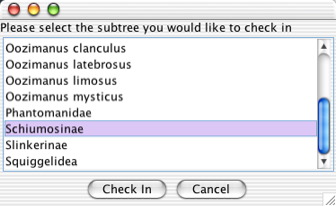
This will bring up a dialog window that lets authors select the subtree they would like to check in. When a subtree is checked it, it will be removed from the tree in the Tree Window, and the data attached to the subtree will become available for other contributors to edit. |
|
| Export text | This will bring up a dialog window that allows contributors to save the text of pages attached to the downloaded branch in a text file. | |
| Quit | This will quit TreeGrow. If there are changes that have not yet been uploaded to the ToL Database, there will be a dialog window providing the opportunity to upload. |
|
Edit Menu

| Option | Action |
|---|---|
| Undo | This lets authors take back
the last action in the active window (e.g. the Tree
Window, the Images Window,
the Contributors Window, or a Node
Data Window). Repeated Undos will go back further and further back in the history of actions within a given window. |
| Redo | This will reestablish the last
action that had previously been undone in the active window. Repeated Redos will go back further and further back in the history of undone actions within a given window. |
| Find Node | 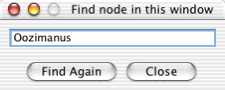 This option is only available when the Tree
Window is active. It brings up a dialog window that lets
you search for a particular node in the tree. Nodes matching
the name typed in the text field will be selected one at a time,
and you can click on the Find Again
button to move to the next match. This option is only available when the Tree
Window is active. It brings up a dialog window that lets
you search for a particular node in the tree. Nodes matching
the name typed in the text field will be selected one at a time,
and you can click on the Find Again
button to move to the next match. |
| Cut, Copy, Paste | In the Tree Window, you can cut, copy and paste taxon names. In other windows, you can cut, copy and paste text between text fields. |
| Select All | In the Tree Window, selects the entire text for the selected taxon name field. In other windows, selects the entire active text field. |
Node Menu
This menu is available only when a Node Data Window is active.
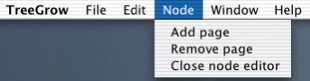
| Option | Action |
|---|---|
| Add page | Adds an empty page to the node. |
| Remove page | Removes the page object from the node. Careful, you will lose all the content of the page. |
| Close Node Data Window | Closes the active Node Data Window. Clicking on the close button of the Node Data Window will do the same thing. |
Window Menu
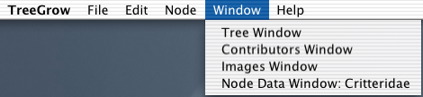
| Option | Action |
|---|---|
| Tree Window | Brings the Tree Window to the front. The Tree Window will remain open as long as you work on a given branch. Closing the Tree Window will close all the windows associated with the branch. |
| Contributors Window | Opens the Contributors Window or brings it to the front if it is already open. |
| Images Window | Opens the Images Window or brings it to the front if it is already open. |
| Node Data Window: Group Name | Opens the Node Data Window for a given group or brings it to the front if it is already open. |
Help Menu
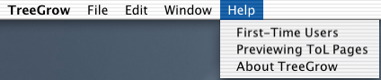
| Option | Action |
|---|---|
| First Time Users | This brings up a window that explains the basic TreeGrow workflow. |
| Previewing ToL Pages | This brings up a window with instrucitons on how to preview changes to the current branch in a web browser. It also provides the user name and password for the ToL Development Site. |
| About TreeGrow | This brings up a window with information about what version of TreeGrow you are using. It also has a link to this ToL Contributors Documentation. |
 Go to quick links
Go to quick search
Go to navigation for this section of the ToL site
Go to detailed links for the ToL site
Go to quick links
Go to quick search
Go to navigation for this section of the ToL site
Go to detailed links for the ToL site